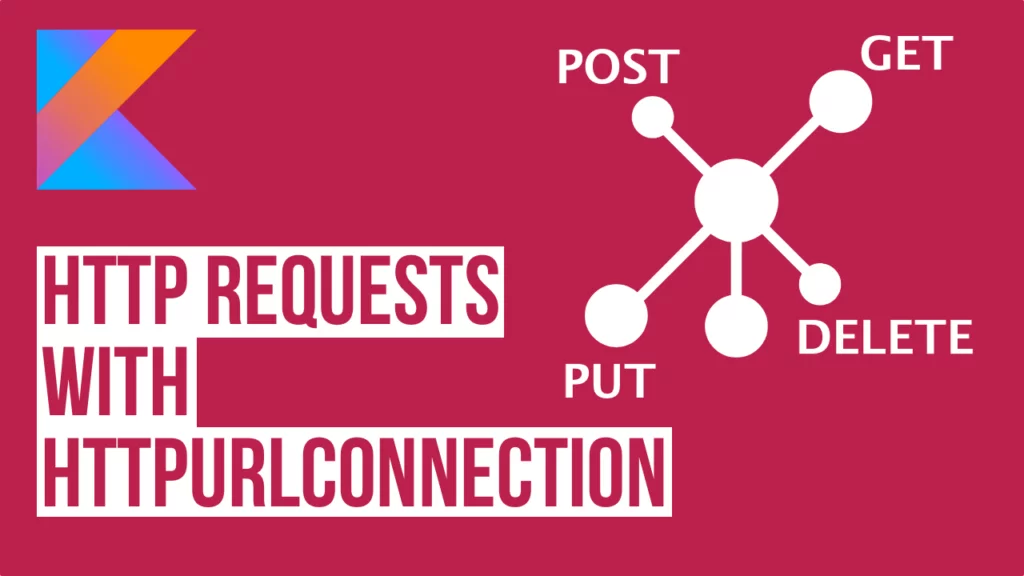Last updated on: May 27, 2023
HttpURLConnection is a built-in class that provides support for HTTP connections.
If your URL starts with http:// you need to use HttpURLConnection, and if it starts with https:// you can use HttpURLConnection and HttpsURLConnection.
HttpsURLConnection extends HttpURLConnection, and provides some functionality to manage SSL.
Contents
Adding the libraries
Go to your app-level build.gradle file and add the following dependencies:
// ...
dependencies {
// Coroutines to make the HTTP requests asynchronous(In the background thread)
implementation 'org.jetbrains.kotlinx:kotlinx-coroutines-android:1.4.1'
// Gson to convert raw JSON to pretty JSON
implementation 'com.google.code.gson:gson:2.8.6'
// ...
}Code language: Kotlin (kotlin)Adding Permissions
Go to the AndroidManifest.xml file and add the following permission to allow internet connection:
<uses-permission android:name="android.permission.INTERNET" />Code language: HTML, XML (xml)Sending data using POST method
To send data to the server, you need to use the HTTP request method POST.
Before you upload the data, you have to define what type of data you are uploading (e.g., raw JSON, media, e.t.c). To do that, you need to set the MIME type.
- application/json for raw JSON data
- multipart/form-data for files, like images, pdfs, texts e.t.c
- application/x-www-form-urlencoded for passing the paramers encoded in the URL
Uploading JSON data (application/json)
In this example, we’re going to POST the following data as raw JSON data in the URL: http://dummy.restapiexample.com/api/v1/create
- name: Jack
- salary: 3540
- age: 23
fun rawJSON() {
// Create JSON using JSONObject
val jsonObject = JSONObject()
jsonObject.put("name", "Jack")
jsonObject.put("salary", "3540")
jsonObject.put("age", "23")
// Convert JSONObject to String
val jsonObjectString = jsonObject.toString()
GlobalScope.launch(Dispatchers.IO) {
val url = URL("http://dummy.restapiexample.com/api/v1/create")
val httpURLConnection = url.openConnection() as HttpURLConnection
httpURLConnection.requestMethod = "POST"
httpURLConnection.setRequestProperty("Content-Type", "application/json") // The format of the content we're sending to the server
httpURLConnection.setRequestProperty("Accept", "application/json") // The format of response we want to get from the server
httpURLConnection.doInput = true
httpURLConnection.doOutput = true
// Send the JSON we created
val outputStreamWriter = OutputStreamWriter(httpURLConnection.outputStream)
outputStreamWriter.write(jsonObjectString)
outputStreamWriter.flush()
// Check if the connection is successful
val responseCode = httpURLConnection.responseCode
if (responseCode == HttpURLConnection.HTTP_OK) {
val response = httpURLConnection.inputStream.bufferedReader()
.use { it.readText() } // defaults to UTF-8
withContext(Dispatchers.Main) {
// Convert raw JSON to pretty JSON using GSON library
val gson = GsonBuilder().setPrettyPrinting().create()
val prettyJson = gson.toJson(JsonParser.parseString(response))
Log.d("Pretty Printed JSON :", prettyJson)
}
} else {
Log.e("HTTPURLCONNECTION_ERROR", responseCode.toString())
}
}
}Code language: Kotlin (kotlin)Uploading Files (multipart/form-data)
In the following example, we POST an email address and a text file.
It contains two body parts belonging to two different MIME types
First, we set the email and the name of the text file, and then we send the content of the .txt file.
The text file is called lorem_ipsum.txt and is inside the project’s assets folder.
We’re using the method getFileFromAssets to get the file.
fun formData() {
// List of all MIME Types you can upload: https://www.freeformatter.com/mime-types-list.html
// Get file from assets folder
val file = getFileFromAssets(this@MainActivity, "lorem_ipsum.txt")
GlobalScope.launch(Dispatchers.IO) {
val url = URL("https://httpbin.org/post")
val boundary = "Boundary-${System.currentTimeMillis()}"
val httpsURLConnection = url.openConnection() as HttpsURLConnection
httpsURLConnection.addRequestProperty(
"Content-Type",
"multipart/form-data; boundary=$boundary"
)
httpsURLConnection.requestMethod = "POST"
httpsURLConnection.doInput = true
httpsURLConnection.doOutput = true
val outputStreamToRequestBody = httpsURLConnection.outputStream
val httpRequestBodyWriter = BufferedWriter(OutputStreamWriter(outputStreamToRequestBody))
// Add the email in the post data
httpRequestBodyWriter.write("\n\n--$boundary\n")
httpRequestBodyWriter.write("Content-Disposition: form-data; name=\"email\"")
httpRequestBodyWriter.write("\n\n")
httpRequestBodyWriter.write("jack@email.com")
// Add the part to describe the file
httpRequestBodyWriter.write("\n--$boundary\n")
httpRequestBodyWriter.write("Content-Disposition: form-data;"
+ "name=\"upload_file.txt\";"
+ "filename=\"" + file.name + "\""
+ "\nContent-Type: text/plain\n\n")
httpRequestBodyWriter.flush()
// Write the file
val inputStreamToFile = FileInputStream(file)
var bytesRead: Int
val dataBuffer = ByteArray(1024)
while (inputStreamToFile.read(dataBuffer).also { bytesRead = it } != -1) {
outputStreamToRequestBody.write(dataBuffer, 0, bytesRead)
}
outputStreamToRequestBody.flush()
// End of the multipart request
httpRequestBodyWriter.write("\n--$boundary--\n")
httpRequestBodyWriter.flush()
// Close the streams
outputStreamToRequestBody.close()
httpRequestBodyWriter.close()
// Check if the connection is successful
val responseCode = httpsURLConnection.responseCode
if (responseCode == HttpURLConnection.HTTP_OK) {
val response = httpsURLConnection.inputStream.bufferedReader()
.use { it.readText() } // defaults to UTF-8
withContext(Dispatchers.Main) {
// Convert raw JSON to pretty JSON using GSON library
val gson = GsonBuilder().setPrettyPrinting().create()
val prettyJson = gson.toJson(JsonParser.parseString(response))
Log.d("Pretty Printed JSON :", prettyJson)
}
} else {
Log.e("HTTPURLCONNECTION_ERROR", responseCode.toString())
}
}
}
fun getFileFromAssets(context: Context, fileName: String): File = File(context.cacheDir, fileName).also {
if (!it.exists()) {
it.outputStream().use { cache ->
context.assets.open(fileName).use { inputStream ->
inputStream.copyTo(cache)
}
}
}
}Code language: Kotlin (kotlin)Uploading with parameters encoded in the URL (application/x-www-form-urlencoded)
To upload data with URL parameters, you need to create the string of parameters that has the form param1=value1¶m2=value2¶m3=value3 using the Uri Builder, and then convert it to byteArray and add them in the DataOutputStream.
fun urlEncoded() {
// Add URL parameters
val uriBuilder = Uri.Builder()
.appendQueryParameter("name", "Jack")
.appendQueryParameter("salary", "8054")
.appendQueryParameter("age", "45")
.build()
val params = uriBuilder.toString().replace("?", "") // Remove the "?" from the beginning of the parameters ?name=Jack&salary=8054&age=45
val postData = params.toByteArray(StandardCharsets.UTF_8)
GlobalScope.launch(Dispatchers.IO) {
val url = URL("https://postman-echo.com/post")
val httpsURLConnection = url.openConnection() as HttpsURLConnection
httpsURLConnection.requestMethod = "POST"
httpsURLConnection.setRequestProperty("Content-Type", "application/x-www-form-urlencoded") // The format of the content we're sending to the server
httpsURLConnection.setRequestProperty("Accept", "application/json") // The format of response we want to get from the server
httpsURLConnection.doInput = true
httpsURLConnection.doOutput = true
val dataOutputStream = DataOutputStream(httpsURLConnection.outputStream)
dataOutputStream.write(postData)
// Check if the connection is successful
val responseCode = httpsURLConnection.responseCode
if (responseCode == HttpURLConnection.HTTP_OK) {
val response = httpsURLConnection.inputStream.bufferedReader()
.use { it.readText() } // defaults to UTF-8
withContext(Dispatchers.Main) {
// Convert raw JSON to pretty JSON using GSON library
val gson = GsonBuilder().setPrettyPrinting().create()
val prettyJson = gson.toJson(JsonParser.parseString(response))
Log.d("Pretty Printed JSON :", prettyJson)
}
} else {
Log.e("HTTPURLCONNECTION_ERROR", responseCode.toString())
}
}
}Code language: Kotlin (kotlin)Retrieving data using GET method
To retrieve the data from the server, you need to use the HTTP request method GET.
In this example, we’re getting a list of employees from the URL: http://dummy.restapiexample.com/api/v1/employees
fun getMethod() {
GlobalScope.launch(Dispatchers.IO) {
val url = URL("http://dummy.restapiexample.com/api/v1/employees")
val httpURLConnection = url.openConnection() as HttpURLConnection
httpURLConnection.setRequestProperty("Accept", "application/json") // The format of response we want to get from the server
httpURLConnection.requestMethod = "GET"
httpURLConnection.doInput = true
httpURLConnection.doOutput = false
// Check if the connection is successful
val responseCode = httpURLConnection.responseCode
if (responseCode == HttpURLConnection.HTTP_OK) {
val response = httpURLConnection.inputStream.bufferedReader()
.use { it.readText() } // defaults to UTF-8
withContext(Dispatchers.Main) {
// Convert raw JSON to pretty JSON using GSON library
val gson = GsonBuilder().setPrettyPrinting().create()
val prettyJson = gson.toJson(JsonParser.parseString(response))
Log.d("Pretty Printed JSON :", prettyJson)
}
} else {
Log.e("HTTPURLCONNECTION_ERROR", responseCode.toString())
}
}
}Code language: Kotlin (kotlin)Updating data using PUT method
To update the data, you need to use the HTTP request method PUT, which is almost the same as the POST method.
fun putMethod() {
// Create JSON using JSONObject
val jsonObject = JSONObject()
jsonObject.put("name", "John")
jsonObject.put("job", "Android Developer")
// Convert JSONObject to String
val jsonObjectString = jsonObject.toString()
GlobalScope.launch(Dispatchers.IO) {
val url = URL("https://reqres.in/api/users/2")
val httpsURLConnection = url.openConnection() as HttpsURLConnection
httpsURLConnection.requestMethod = "PUT"
httpsURLConnection.setRequestProperty("Content-Type", "application/json") // The format of the content we're sending to the server
httpsURLConnection.setRequestProperty("Accept", "application/json") // The format of response we want to get from the server
httpsURLConnection.doInput = true
httpsURLConnection.doOutput = false
val outputStreamWriter = OutputStreamWriter(httpsURLConnection.outputStream)
outputStreamWriter.write(jsonObjectString)
outputStreamWriter.flush()
// Check if the connection is successful
val responseCode = httpsURLConnection.responseCode
if (responseCode == HttpURLConnection.HTTP_OK) {
val response = httpsURLConnection.inputStream.bufferedReader()
.use { it.readText() } // defaults to UTF-8
withContext(Dispatchers.Main) {
// Convert raw JSON to pretty JSON using GSON library
val gson = GsonBuilder().setPrettyPrinting().create()
val prettyJson = gson.toJson(JsonParser.parseString(response))
Log.d("Pretty Printed JSON :", prettyJson)
}
} else {
Log.e("HTTPURLCONNECTION_ERROR", responseCode.toString())
}
}
}Code language: Kotlin (kotlin)Removing data using DELETE method
To delete the data from the server, you need to use the HTTP request method DELETE.
fun deleteMethod() {
GlobalScope.launch(Dispatchers.IO) {
val url = URL("https://my-json-server.typicode.com/typicode/demo/posts/1")
val httpsURLConnection = url.openConnection() as HttpsURLConnection
httpsURLConnection.requestMethod = "DELETE"
httpsURLConnection.doInput = true
httpsURLConnection.doOutput = false
// Check if the connection is successful
val responseCode = httpsURLConnection.responseCode
if (responseCode == HttpURLConnection.HTTP_OK) {
val response = httpsURLConnection.inputStream.bufferedReader()
.use { it.readText() } // defaults to UTF-8
withContext(Dispatchers.Main) {
// Convert raw JSON to pretty JSON using GSON library
val gson = GsonBuilder().setPrettyPrinting().create()
val prettyJson = gson.toJson(JsonParser.parseString(response))
Log.d("Pretty Printed JSON :", prettyJson)
}
} else {
Log.e("HTTPURLCONNECTION_ERROR", responseCode.toString())
}
}
}Code language: Kotlin (kotlin)In this example, the URL I’m using for the DELETE method doesn’t return any response after deleting the item. That’s why the results are empty.
You can find the final project here
If you have any questions, please feel free to leave a comment below