Last updated on: May 27, 2023
Today, I will show you how to upload an image anonymously from your phone’s photo library to imgur.com
On my demo app, at the end of this article, the user first chooses an image from the Photos app and then uploads it to imgur.com.
This tutorial only focuses on uploading an image to Imgur, and not choosing an image from your phone.
As an example, we are going to upload the following image I found on the Internet 🐶
Contents
Getting the Client ID
As I said before, we’re going to upload an image anonymously, but Imgur still wants to know from which app they’re coming from.
For that, we need to get a Client ID from their website.
Go to https://api.imgur.com/oauth2/addclient and create an Imgur account, if you haven’t already.
Fill in the required fields and press submit
Copy the Client ID somewhere. We’re going to need it later.
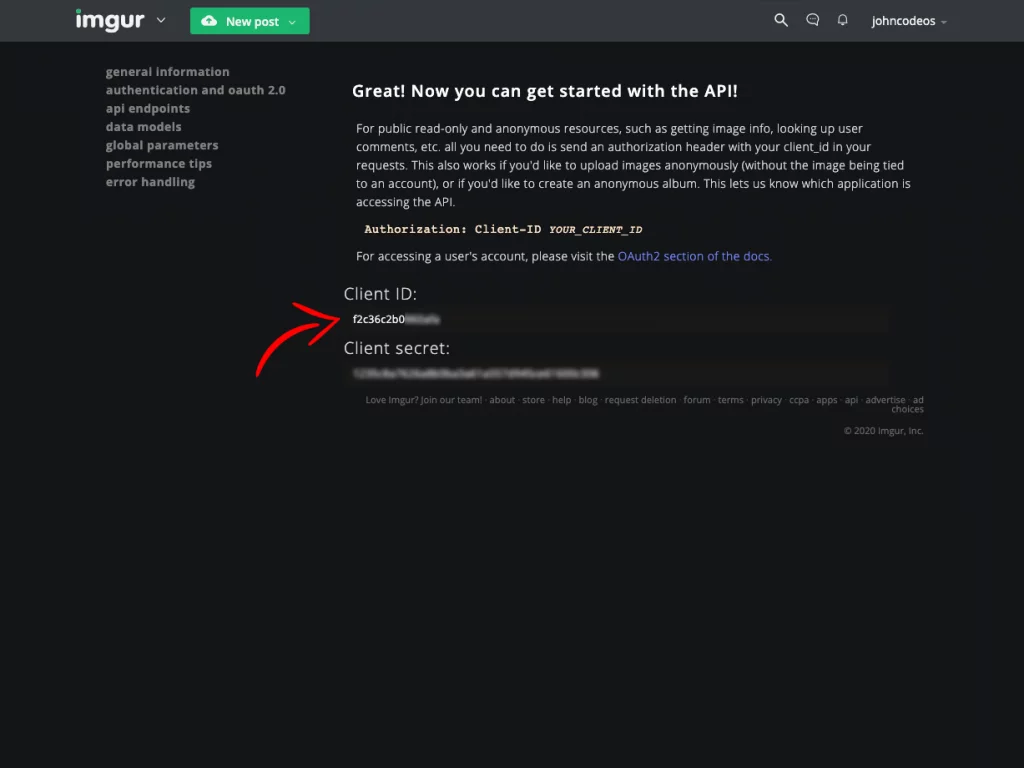
Imgur has some limitations on how many uploads can get from a single app every day (approx. 1,250 uploads per day). You can read more about that here.
Let’s get started!!
First, we need to add Coroutines to our project. This will help us convert the Bitmap image to Base64 and upload it in the background thread without freezing the UI.
You can use AsyncTask instead, but Coroutines makes the job a lot easier.
Go to the build.gradle of your app and add the following dependency:
dependencies {
// ...
implementation 'org.jetbrains.kotlinx:kotlinx-coroutines-android:1.3.5'
// ...
}Code language: Kotlin (kotlin)Next, go to your AndroidManifest.xml (manifests > AndroidManifest.xml) and add the following permission to be able to upload the image on the internet:
<uses-permission android:name="android.permission.INTERNET" />Code language: HTML, XML (xml)Creating the Image Uploader
Let’s create a method uploadImageToImgur that takes a Bitmap as a parameter.
private fun uploadImageToImgur(image: Bitmap) {
// ...
}Code language: Kotlin (kotlin)Convert the image (Bitmap) to Base64 text.
private fun uploadImageToImgur(image: Bitmap) {
getBase64Image(image, complete = { base64Image ->
// ...
})
}
private fun getBase64Image(image: Bitmap, complete: (String) -> Unit) {
GlobalScope.launch {
val outputStream = ByteArrayOutputStream()
image.compress(Bitmap.CompressFormat.PNG, 100, outputStream)
val b = outputStream.toByteArray()
complete(Base64.encodeToString(b, Base64.DEFAULT))
}
}Code language: Kotlin (kotlin)Make an HTTP POST request to https://api.imgur.com/3/image that takes as HTTP Header the Client ID we got before.
private val CLIENT_ID = "MY_CLIENT_ID"
private fun uploadImageToImgur(image: Bitmap) {
getBase64Image(image, complete = { base64Image ->
GlobalScope.launch(Dispatchers.Default) {
val url = URL("https://api.imgur.com/3/image")
val boundary = "Boundary-${System.currentTimeMillis()}"
val httpsURLConnection =
withContext(Dispatchers.IO) { url.openConnection() as HttpsURLConnection }
httpsURLConnection.setRequestProperty("Authorization", "Client-ID $CLIENT_ID")
httpsURLConnection.setRequestProperty(
"Content-Type",
"multipart/form-data; boundary=$boundary"
)
httpsURLConnection.requestMethod = "POST"
httpsURLConnection.doInput = true
httpsURLConnection.doOutput = true
var body = ""
body += "--$boundary\r\n"
body += "Content-Disposition:form-data; name=\"image\""
body += "\r\n\r\n$base64Image\r\n"
body += "--$boundary--\r\n"
val outputStreamWriter = OutputStreamWriter(httpsURLConnection.outputStream)
withContext(Dispatchers.IO) {
outputStreamWriter.write(body)
outputStreamWriter.flush()
}
// ...
}
})
}Code language: Kotlin (kotlin)This is how the JSON data looks like as a result after uploading your image successfully:
{
"data":{
"id":"EBJIeoZ",
"title":null,
"description":null,
"datetime":1582389917,
"type":"image/jpeg",
"animated":false,
"width":1667,
"height":2048,
"size":172036,
"views":0,
"bandwidth":0,
"vote":null,
"favorite":false,
"nsfw":null,
"section":null,
"account_url":null,
"account_id":0,
"is_ad":false,
"in_most_viral":false,
"has_sound":false,
"tags":[
],
"ad_type":0,
"ad_url":"",
"edited":"0",
"in_gallery":false,
"deletehash":"aCbT2JmYe6JYJp1",
"name":"",
"link":"https://i.imgur.com/EBJIeoZ.jpg"
},
"success":true,
"status":200
}Code language: Kotlin (kotlin)Parse the JSON data and get the link.
private fun uploadImageToImgur(image: Bitmap) {
getBase64Image(image, complete = { base64Image ->
GlobalScope.launch(Dispatchers.Default) {
// ...
val response = httpsURLConnection.inputStream.bufferedReader()
.use { it.readText() } // defaults to UTF-8
val jsonObject = JSONTokener(response).nextValue() as JSONObject
val data = jsonObject.getJSONObject("data")
Log.d("TAG", "Link is : ${data.getString("link")}")
}
})
}Code language: Kotlin (kotlin)Using the Image Uploader
In your Activity‘s file, use the method we made before by calling the uploadImageToImgur and passing the image (Bitmap) you want to upload.
upload_image.setOnClickListener {
uploadImageToImgur(selectedImage)
}You can find the final project here
If you have any questions, please feel free to leave a comment below


