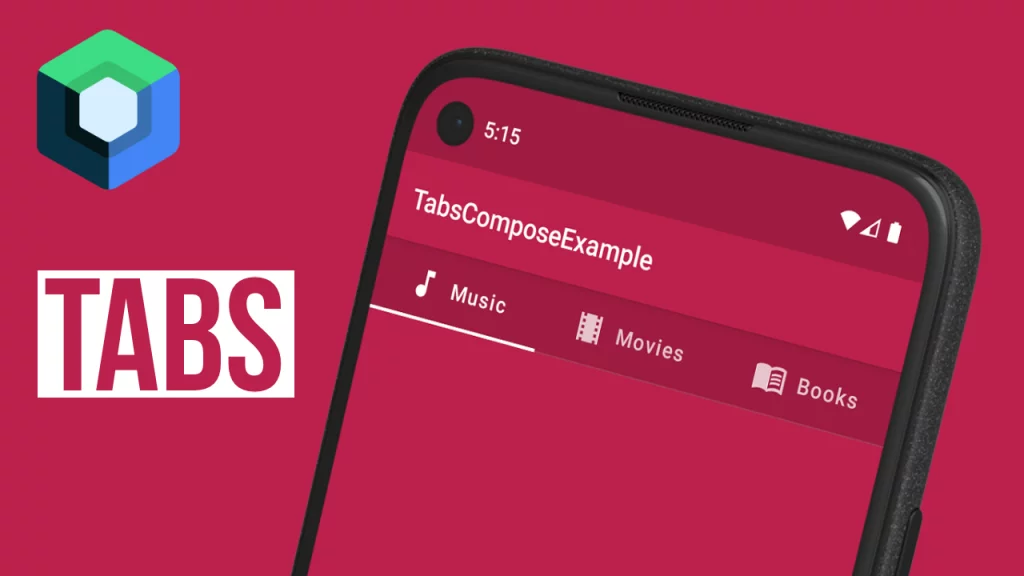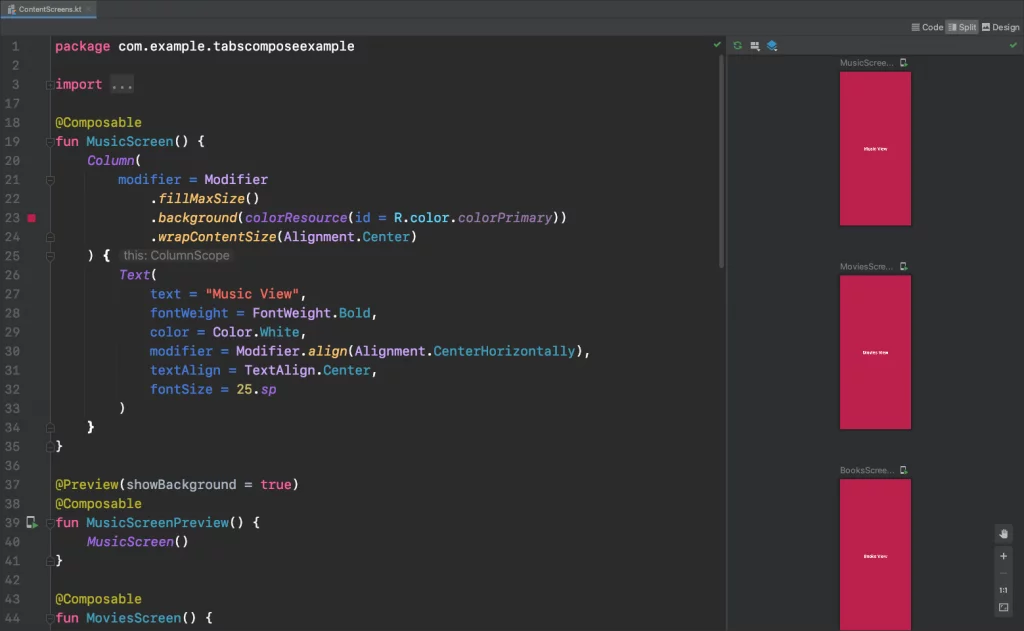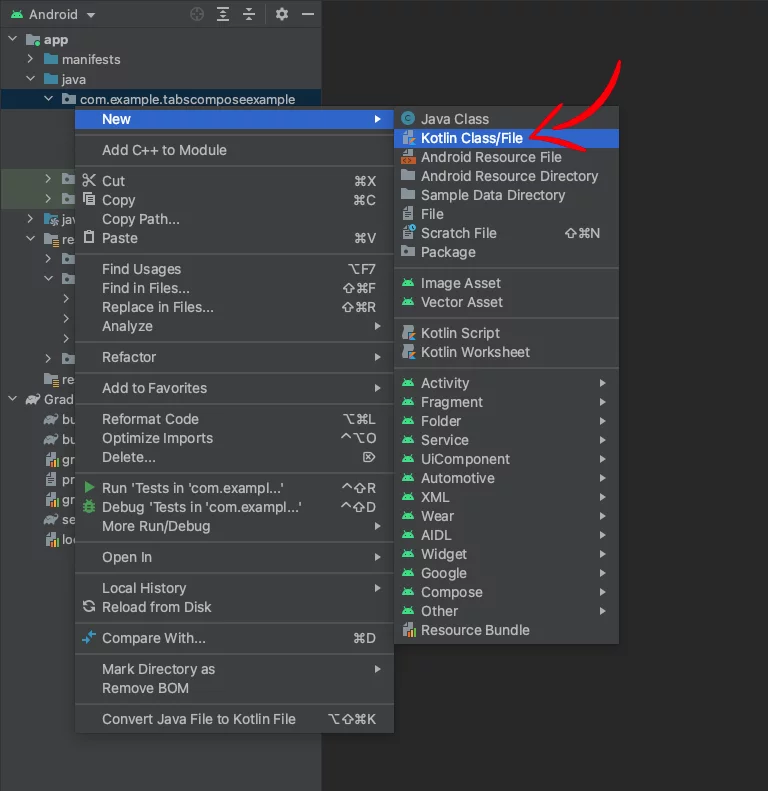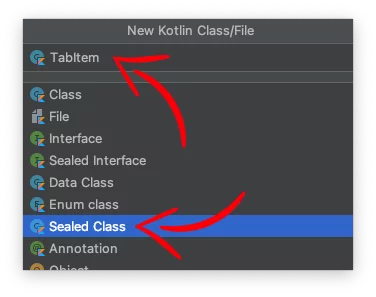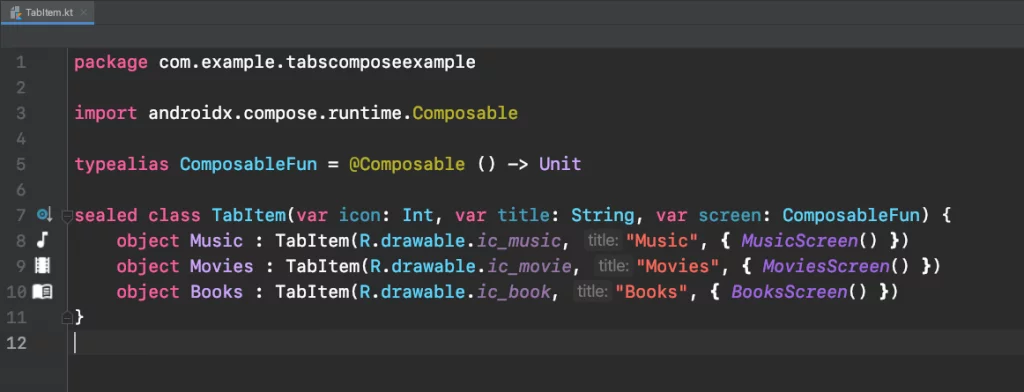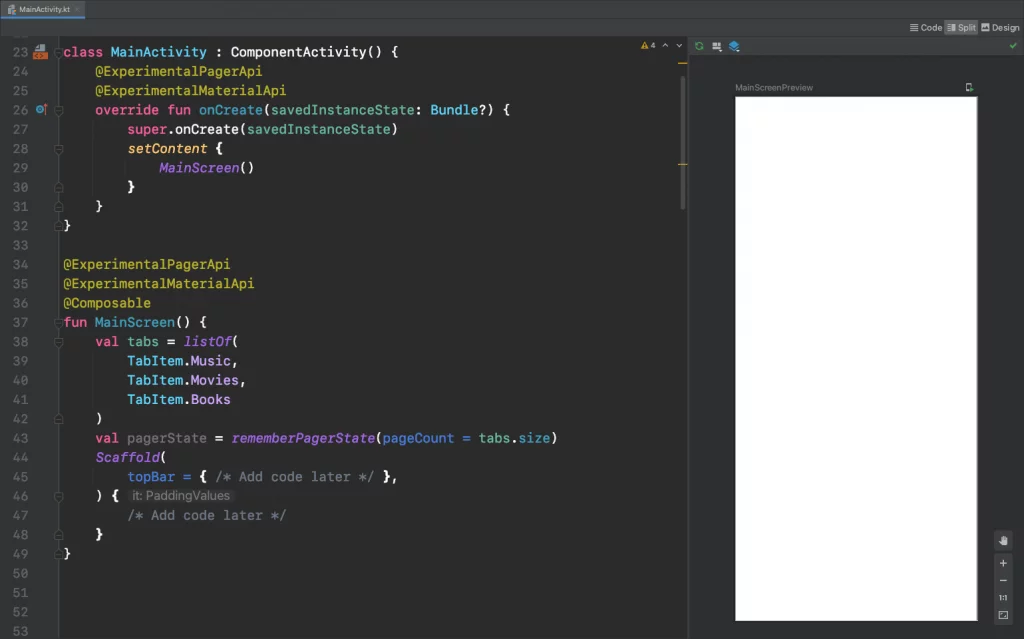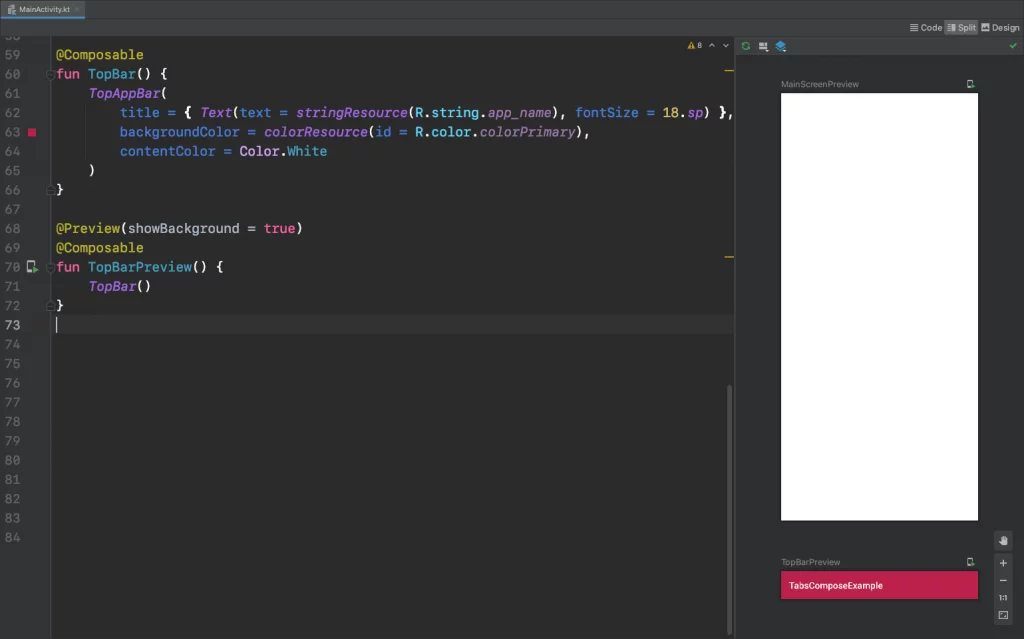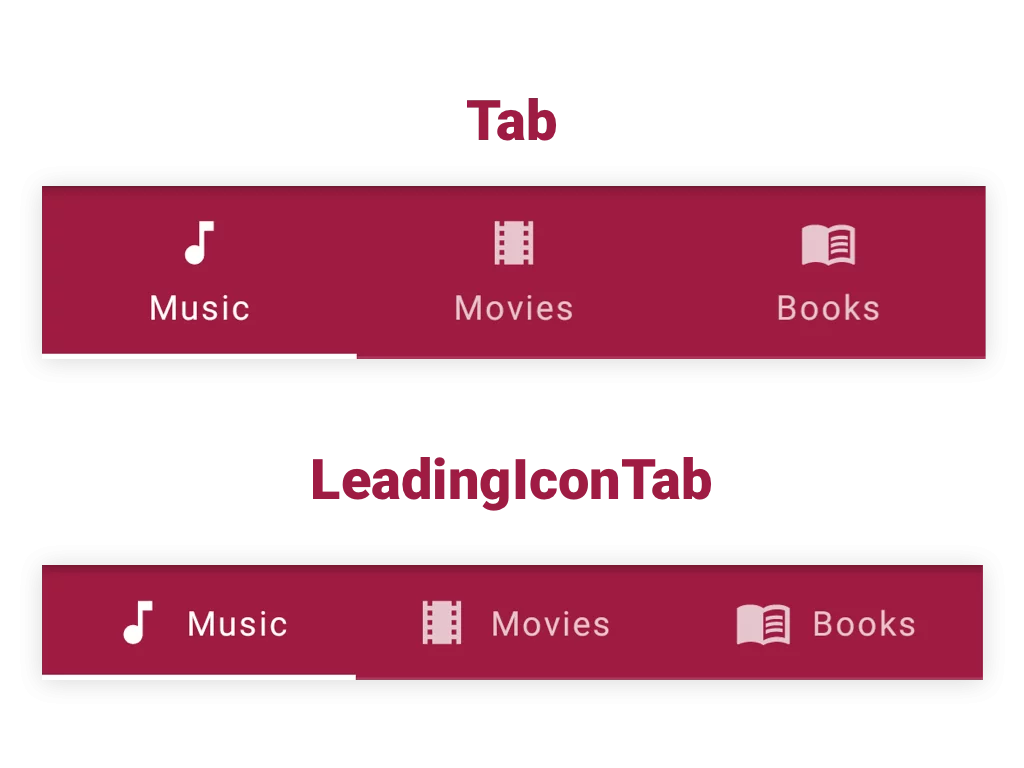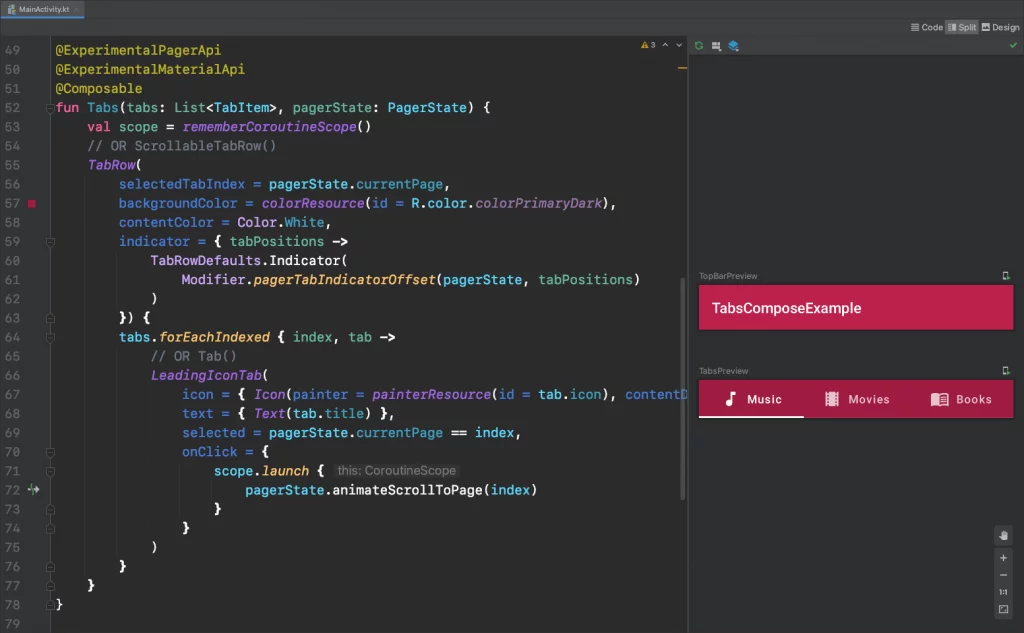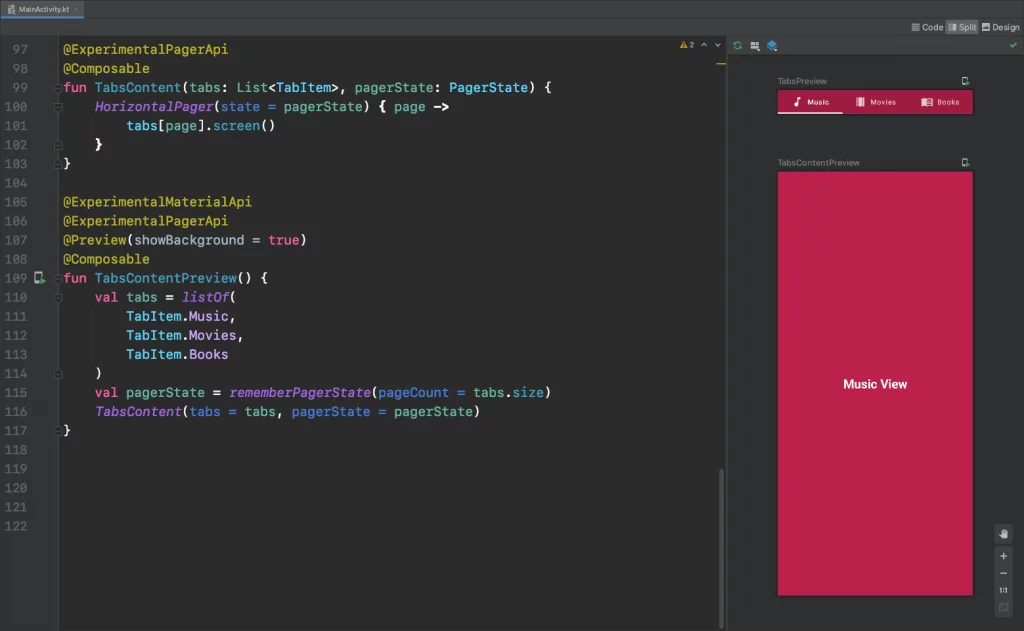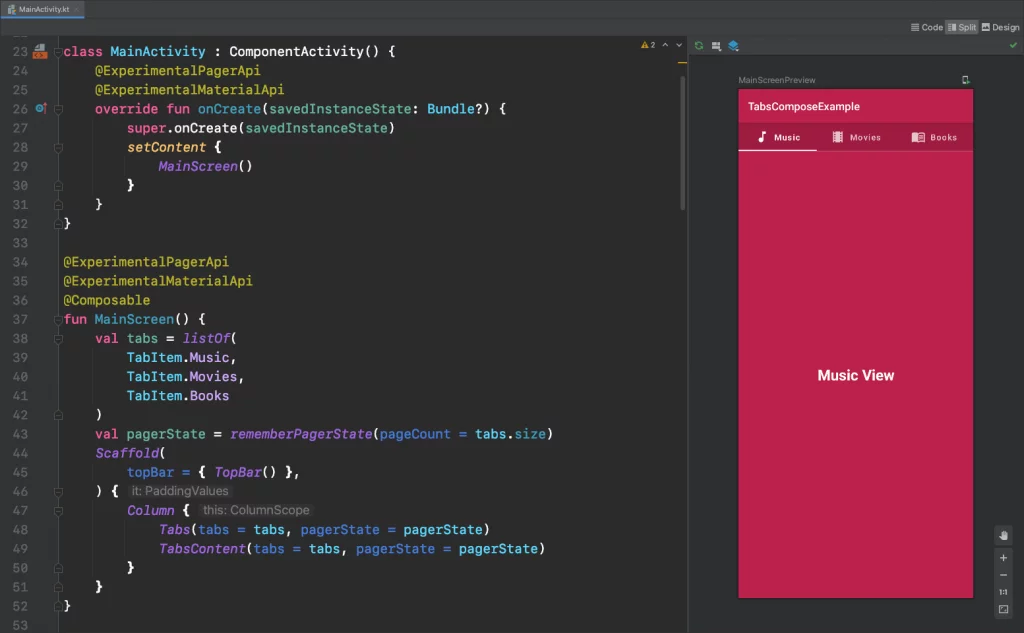Last updated on: February 17, 2024
In this tutorial, we’re going to see how to create Tabs with Jetpack Compose and be able to scroll between them using the Pager.
Contents
Creating the Views (Screens)
Before we start with the Tabs, let’s create the Views (or Screens) that we’re going to display when we select a tab.
In this example, I have created a Kotlin file named ContentScreens, and added three different Screens that show the name of the view in Text in the middle of the screen.
@Composable
fun MusicScreen() {
Column(
modifier = Modifier
.fillMaxSize()
.background(colorResource(id = R.color.colorPrimary))
.wrapContentSize(Alignment.Center)
) {
Text(
text = "Music View",
fontWeight = FontWeight.Bold,
color = Color.White,
modifier = Modifier.align(Alignment.CenterHorizontally),
textAlign = TextAlign.Center,
fontSize = 25.sp
)
}
}
@Preview(showBackground = true)
@Composable
fun MusicScreenPreview() {
MusicScreen()
}
@Composable
fun MoviesScreen() {
Column(
modifier = Modifier
.fillMaxSize()
.background(colorResource(id = R.color.colorPrimary))
.wrapContentSize(Alignment.Center)
) {
Text(
text = "Movies View",
fontWeight = FontWeight.Bold,
color = Color.White,
modifier = Modifier.align(Alignment.CenterHorizontally),
textAlign = TextAlign.Center,
fontSize = 25.sp
)
}
}
@Preview(showBackground = true)
@Composable
fun MoviesScreenPreview() {
MoviesScreen()
}
@Composable
fun BooksScreen() {
Column(
modifier = Modifier
.fillMaxSize()
.background(colorResource(id = R.color.colorPrimary))
.wrapContentSize(Alignment.Center)
) {
Text(
text = "Books View",
fontWeight = FontWeight.Bold,
color = Color.White,
modifier = Modifier.align(Alignment.CenterHorizontally),
textAlign = TextAlign.Center,
fontSize = 25.sp
)
}
}
@Preview(showBackground = true)
@Composable
fun BooksScreenPreview() {
BooksScreen()
}Code language: Kotlin (kotlin)Creating the Tab Items
Next, we’re going to create a new file that contains everything for each tab item (icon, title, and the screen that we’re going to display)
Create a new sealed class file by going to your project folder > Right-click > New > Kotlin Class/File
On the new window, select Sealed Class and give TabItem as a name
To be able to retrieve a View (Screen) from a list (you’ll see what I’m talking about later) as @Composable and not as Unit type, we create a typealias that changes the Unit to @Composable
typealias ComposableFun = @Composable () -> Unit
sealed class TabItem(var icon: Int, var title: String, var screen: ComposableFun) {
object Music : TabItem(R.drawable.ic_music, "Music", { MusicScreen() })
object Movies : TabItem(R.drawable.ic_movie, "Movies", { MoviesScreen() })
object Books : TabItem(R.drawable.ic_book, "Books", { BooksScreen() })
}Code language: Kotlin (kotlin)Creating the View (Screen) for the Tabs
Now, let’s create the View(Screen) that will contain the Tabs and the Views
Create a new composable function and give it the name MainScreen.
Inside this function, we create a list for the tabs, a variable that saves the state of the pager, and we’re setting up the Scaffold layout.
class MainActivity : ComponentActivity() {
override fun onCreate(savedInstanceState: Bundle?) {
super.onCreate(savedInstanceState)
setContent {
MainScreen()
}
}
}
@OptIn(ExperimentalFoundationApi::class)
@Composable
fun MainScreen() {
val tabs = listOf(TabItem.Music, TabItem.Movies, TabItem.Books)
val pagerState = rememberPagerState(pageCount = {
tabs.size
})
Scaffold(
topBar = { /* Add code later },
) { padding ->
/* Add code later */
}
}
@Preview(showBackground = true)
@Composable
fun MainScreenPreview() {
MainScreen()
}Code language: Kotlin (kotlin)Creating the Top Bar
In the same file, add the following composable function to create the Top Bar
@Composable
fun TopBar() {
TopAppBar(
title = { Text(text = stringResource(R.string.app_name), fontSize = 18.sp) },
backgroundColor = colorResource(id = R.color.colorPrimary),
contentColor = Color.White
)
}
@Preview(showBackground = true)
@Composable
fun TopBarPreview() {
TopBar()
}Code language: Kotlin (kotlin)Creating the Tabs
Create a new composable function for the Tabs with two parameters, the list of tabs items and the pager’s state.
@OptIn(ExperimentalFoundationApi::class)
@Composable
fun Tabs(tabs: List<TabItem>, pagerState: PagerState) {
val scope = rememberCoroutineScope()
// OR ScrollableTabRow()
TabRow(
selectedTabIndex = pagerState.currentPage,
backgroundColor = colorResource(id = R.color.colorPrimaryDark),
contentColor = Color.White) {
tabs.forEachIndexed { index, tab ->
// OR Tab()
LeadingIconTab(
icon = { Icon(painter = painterResource(id = tab.icon), contentDescription = "") },
text = { Text(tab.title) },
selected = pagerState.currentPage == index,
onClick = {
scope.launch {
pagerState.animateScrollToPage(index)
}
},
)
}
}
}
@OptIn(ExperimentalFoundationApi::class)
@Preview(showBackground = true)
@Composable
fun TabsPreview() {
val tabs = listOf(
TabItem.Music,
TabItem.Movies,
TabItem.Books
)
val pagerState = rememberPagerState(pageCount = {
tabs.size
})
Tabs(tabs = tabs, pagerState = pagerState)
}Code language: Kotlin (kotlin)Setting up the Views for the Tabs
In the same file again, create a new composable function TabsContent with the same two parameters as previously, the list of tabs items and the pager’s state.
In this function, we have a HorizontalPager that takes the state of the pager and the size of the tabs, and we’re displaying the View (or Screen) of the tab that is selected.
@OptIn(ExperimentalFoundationApi::class)
@Composable
fun TabsContent(tabs: List<TabItem>, pagerState: PagerState) {
HorizontalPager(state = pagerState) { page ->
tabs[page].screen()
}
}
@OptIn(ExperimentalFoundationApi::class)
@Preview(showBackground = true)
@Composable
fun TabsContentPreview() {
val tabs = listOf(
TabItem.Music,
TabItem.Movies,
TabItem.Books
)
val pagerState = rememberPagerState(pageCount = {
tabs.size
})
TabsContent(tabs = tabs, pagerState = pagerState)
}Code language: Kotlin (kotlin)Connecting the TopBar, Tabs, and TabsContent Views
Now, in the final step, it’s time to add all the views together.
Go back to the MainScreen, add the TopBar to the Scaffold’s layout topBar modifier, and create a new Column inside the brackets.
Inside this Column, add the Tabs and the TabsContent and pass the arguments tabs and pagerState.
@OptIn(ExperimentalFoundationApi::class)
@Composable
fun MainScreen() {
val tabs = listOf(TabItem.Music, TabItem.Movies, TabItem.Books)
val pagerState = rememberPagerState(pageCount = {
tabs.size
})
Scaffold(
topBar = { TopBar() },
) { padding ->
Column(modifier = Modifier.padding(padding)) {
Tabs(tabs = tabs, pagerState = pagerState)
TabsContent(tabs = tabs, pagerState = pagerState)
}
}
}
@Preview(showBackground = true)
@Composable
fun MainScreenPreview() {
MainScreen()
}Code language: Kotlin (kotlin)You can find the final project here
If you have any questions, please feel free to leave a comment below