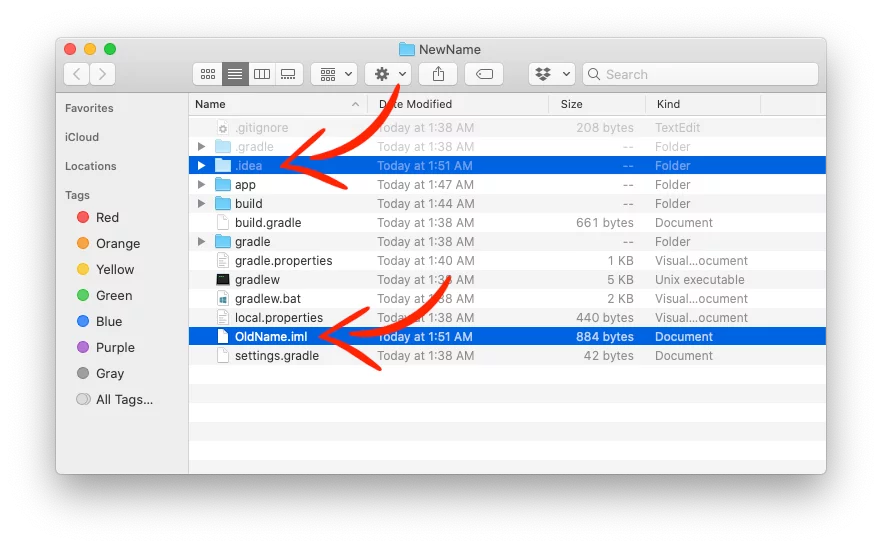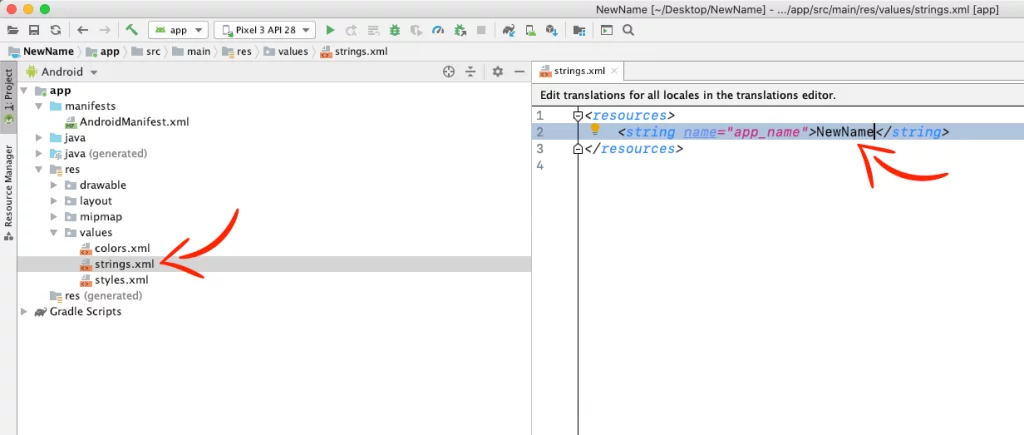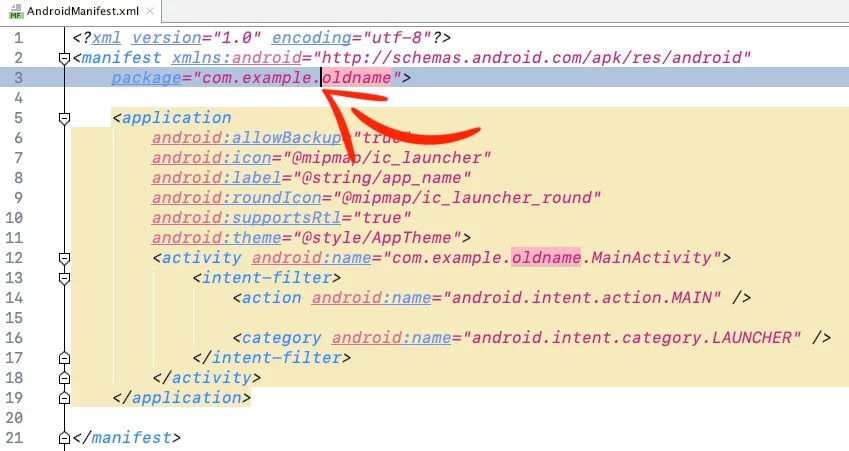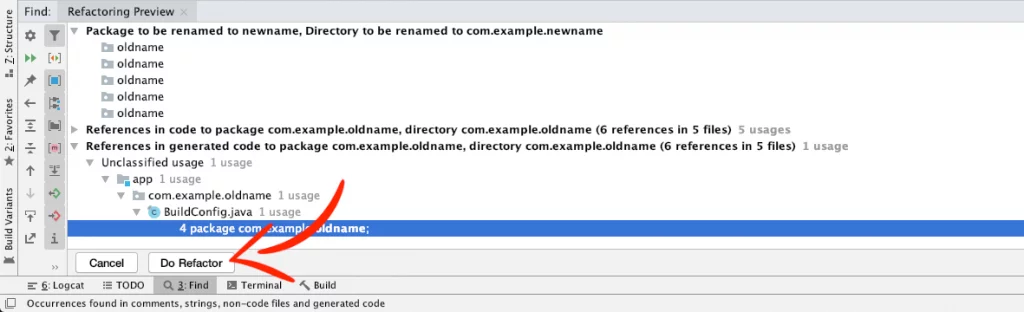Last updated on: May 27, 2023
Today, I’m going to show you how to change your project name and package name in your project very easily!
Let’s dive right into it!
Contents
Change the Project Name
Change the name of your project by closing the Android Studio, go to your project folder, rename it…
Delete the .idea folder and .iml file. (To show hidden folders, press Cmd + Shift + . (dot) ).
Open the settings.gradle file with a text editor, like VSCode, and change the rootProject.name to your new project name.
Done! Project name has been changed! Just open your project with the Android Studio and Gradle will sync again.
Change the App Name
Usually, when you change the project name, you wanna change the name of your app too.
Go to the res folder > values > strings.xml and change the app_name to your new name.
Done!
Change the Package Name
To rename your package name, all you have to do is go to your AndroidManifest.xml file, put your mouse cursor in front of the part of the package name you want to change.
Right-Click > Refactor > Rename
In the new window press Rename package
Change name and press Refactor
…and press Do Refactor at the bottom.
Your package name is usually in format com.domain.appname, in this example, we changed the appname part, but you can do the same steps for the domain.
Last, go to your module-level build.gradle file and change the package name in applicationId
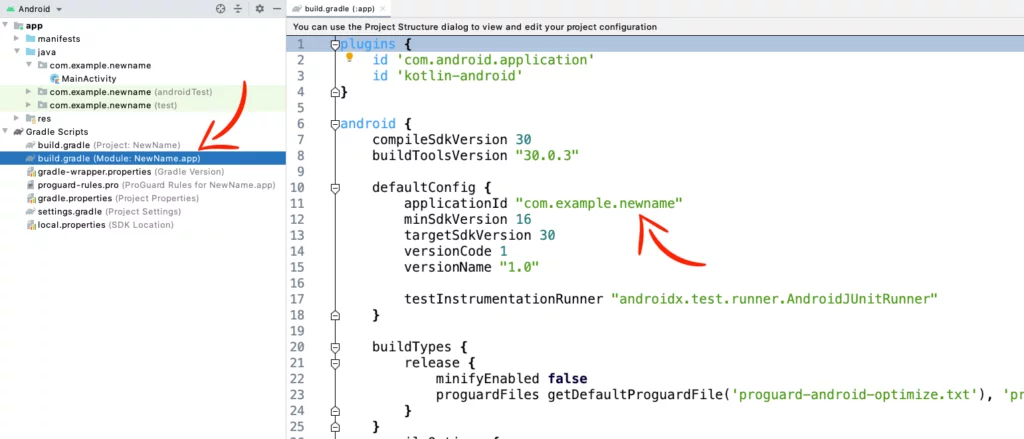
Done! Package name has changed!
If you have any questions, please feel free to leave a comment below